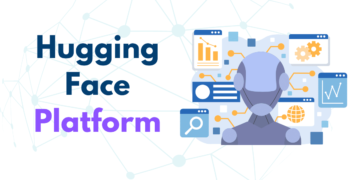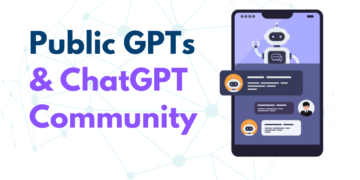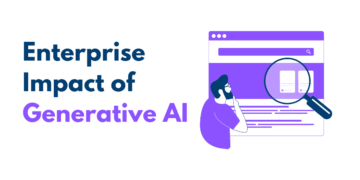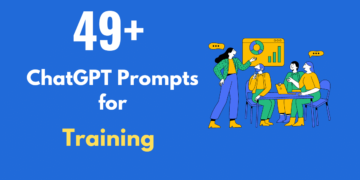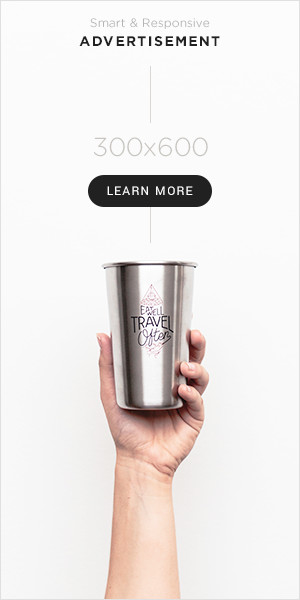Step 1: Opening Roblox Studio
- Launch Roblox Studio: Open Roblox Studio on your computer.
- Create or Open a Project: Either start a new project or open an existing one where you want to add the monster.
Step 2: Creating or Importing a Monster Model
- Creating a Monster From Scratch:
- Use the basic building tools (like parts, meshes, etc.) to create your monster.
- Go to the “Model” tab and use the various tools there to shape your monster.
- Add a
Humanoidobject to your monster model. This is crucial as it defines the NPC’s health, damage, etc. - Group all parts of your monster and name the group appropriately (e.g., “Monster”).
- Importing a Pre-made Monster:
- Go to the “Toolbox” on the side.
- Search for a monster model under the “Models” tab.
- Drag and drop the model into your game.
Step 3: Scripting the Monster (Basic)
- Add a Script to the Monster:
- Right-click on your monster model in the Explorer window.
- Select “Insert Object” and then choose “Script”.
- This script is where you’ll write code to define the monster’s behavior.
- Basic Script for Health and Death:
- In the script, you can write Lua code to define what happens when the monster’s health reaches zero.
- You’ll need to access the
Humanoidobject of the monster to track its health.
local humanoid = script.Parent:FindFirstChild("Humanoid")
local function onDeath()
-- Code to handle the monster's death, like dropping items
end
if humanoid then
humanoid.Died:Connect(onDeath)
end
Step 4: Customizing the Monster
- Adjust Properties:
- In the Properties window, you can adjust various attributes of the monster like health, walk speed, etc.
- Adding Animations (Optional):
- If you want your monster to have animations, you can add an
AnimationControllerto it and then script animations.
- If you want your monster to have animations, you can add an
Step 5: Testing
- Run a Test: Use the “Play” button in Roblox Studio to test your game and see if the monster behaves as expected.
- Debug: If something doesn’t work, use the “Output” window to see errors and debug your script.
Step 6: Saving and Publishing
- Save Your Game: Make sure to save your progress.
- Publish: If you’re ready, you can publish your game to Roblox for others to play.
Additional Tips
- Learning Resources: Roblox provides a lot of tutorials and documentation. Use these resources to learn more about scripting and game design.
- Community Help: Roblox has a large community of developers. Forums and community groups can be very helpful if you get stuck.
Remember, game development is an iterative process. It’s normal to go back and forth between these steps to refine your game. Enjoy the process of bringing your ideas to life!