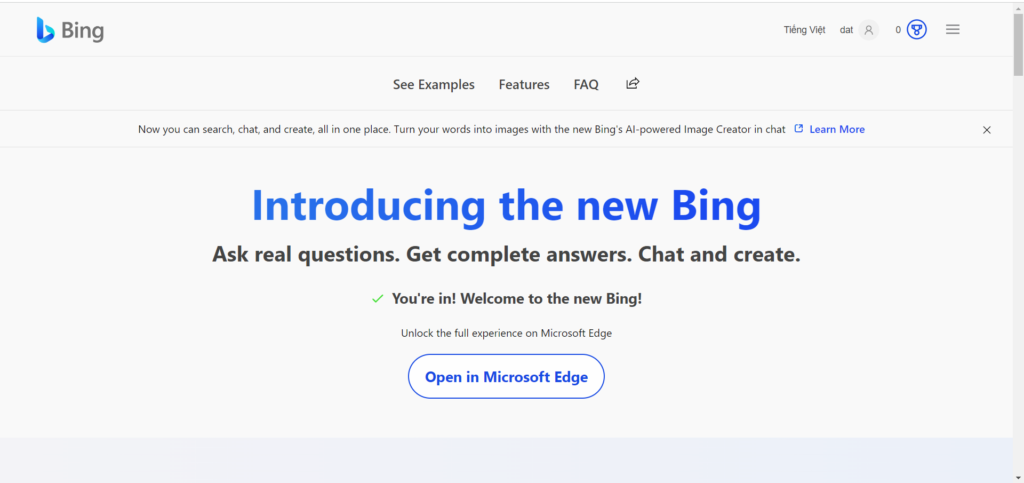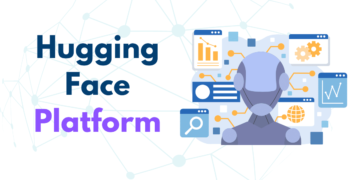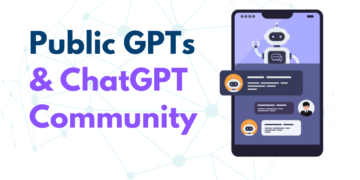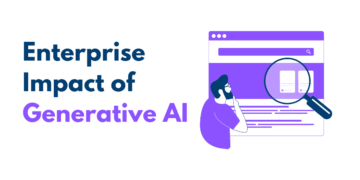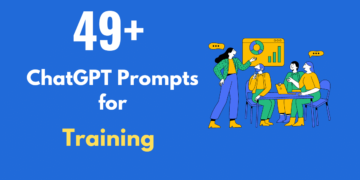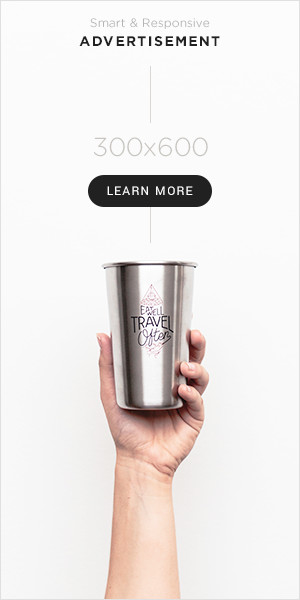The new Bing is a search engine that provides a new type of search experience. It consolidates reliable sources across the web to give you a single, summarized answer. It also offers an interactive chat experience. The Bing team has recently announced that they are bringing the new Bing directly to the Windows taskbar, unlocking more ways to interact with your PC across search, answers, chat, and creation.
How to start using New Bing:
Step 1: Go to Bing homepage, select Sign In
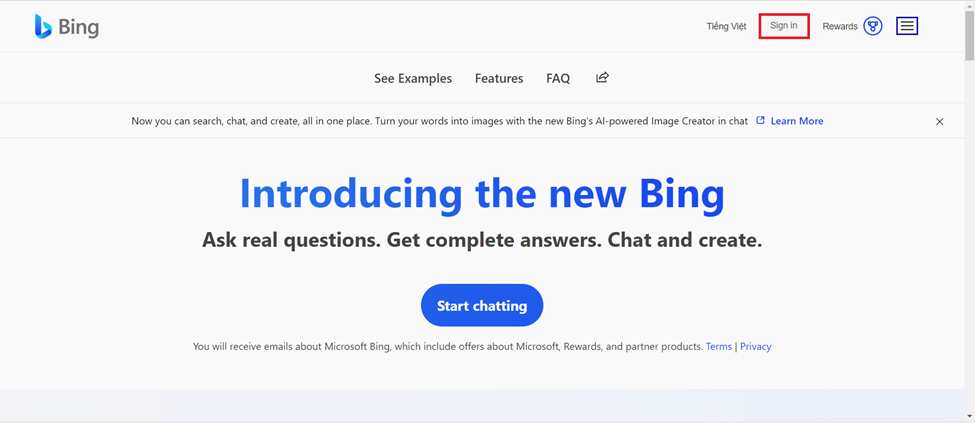
Step 2: If you already had a Microsoft account, you just need to type your account, then select Next. In case you don’t have Microsoft account, the instructions will be at the end of the post.
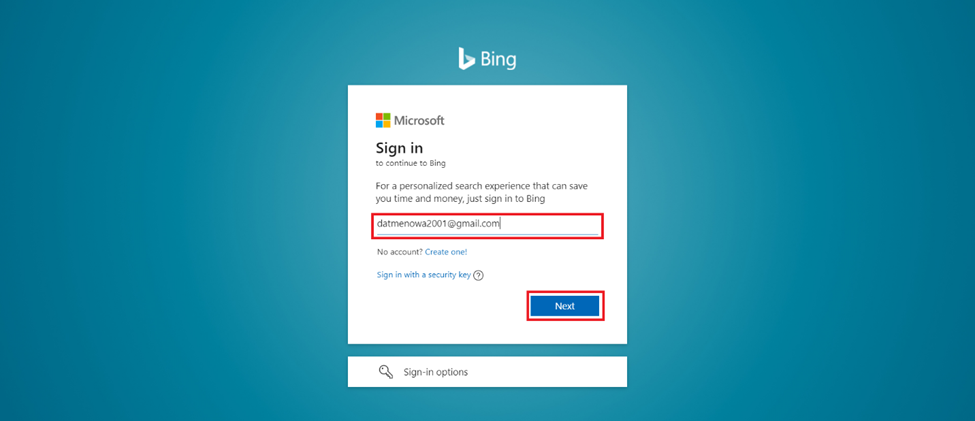
Step 3: Type your Microsoft account password, then select Sign In
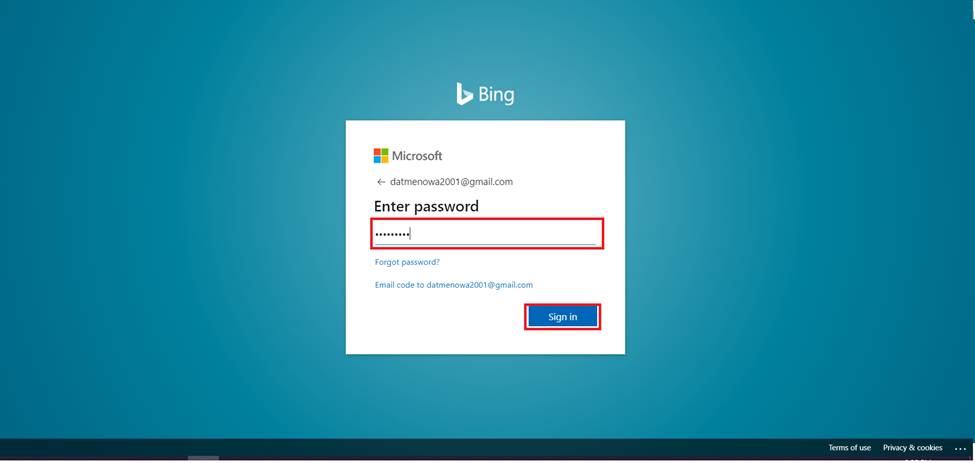
Step 4: Select Open in Microsoft Edge
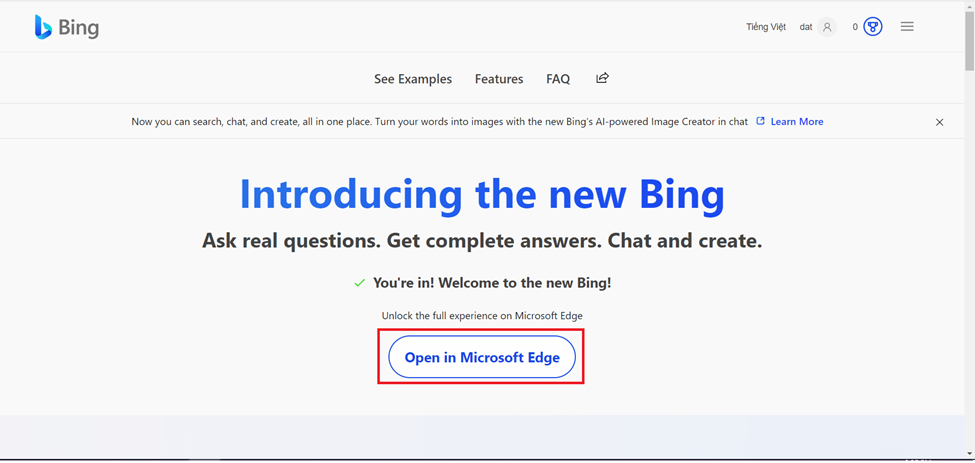
When the Microsoft Egde luanch successful, you can chat with New Bing:
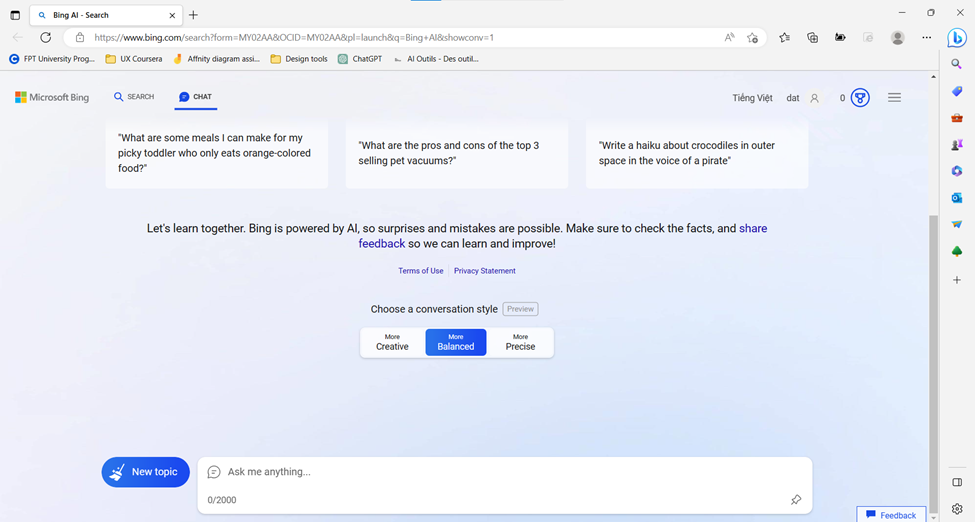
How to create a Microsoft account to use New Bing:
Step 1: Go to Microsoft sign up page, type your email adress, then select Next. Or you can use your phone number by select Use a phone number instead.
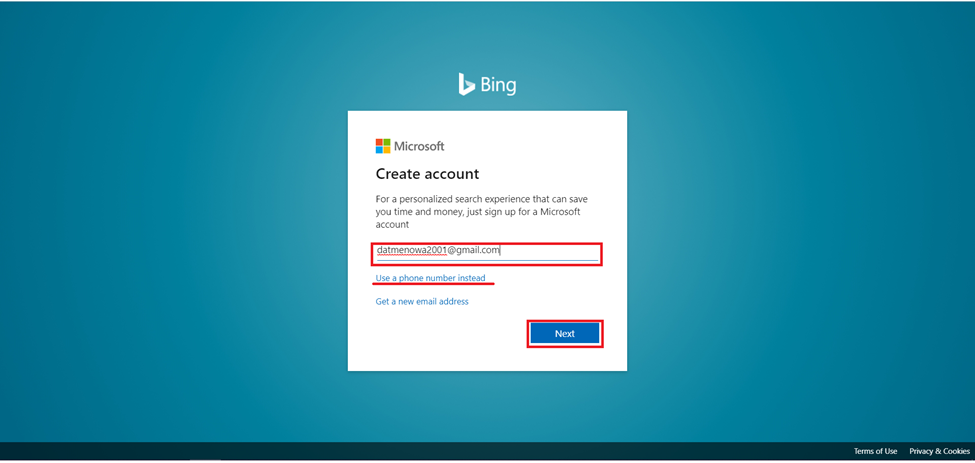
Step 2: choose a strong password for your account, then select Next
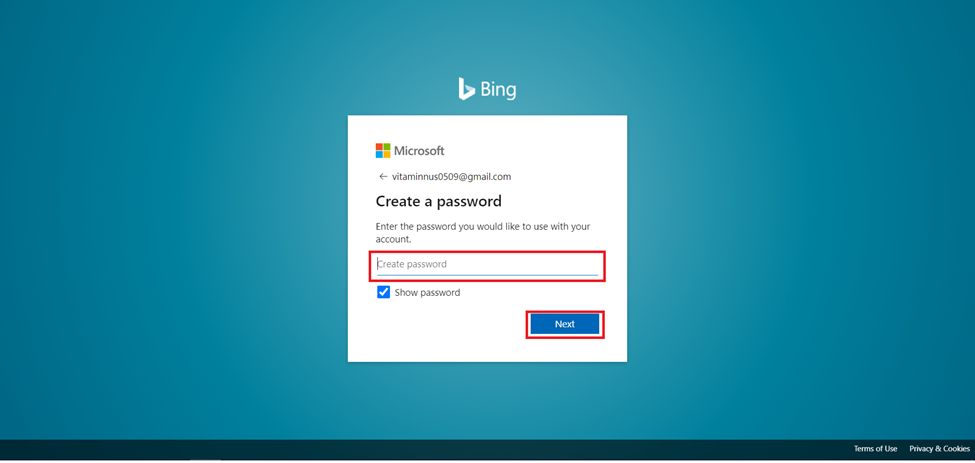
Step 3: Fill your name and your last name, then click Next
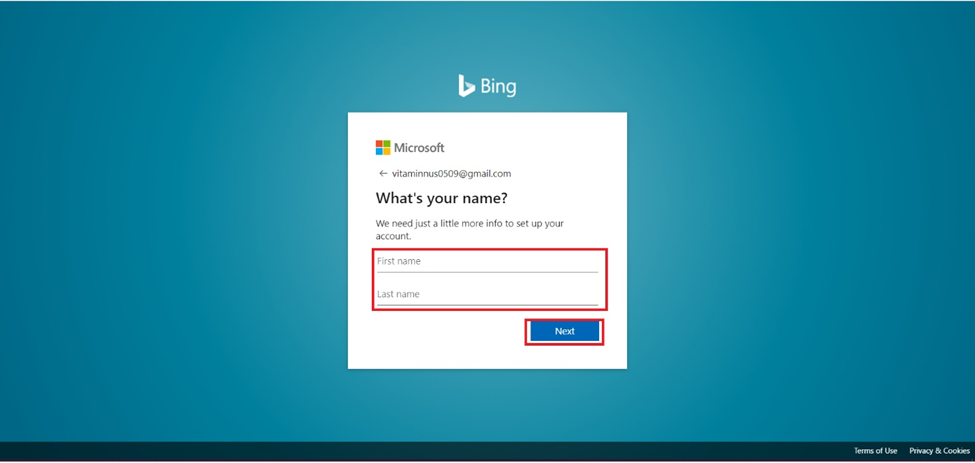
Step 4:Choose your Country/Region, then choose your Birthdate > select Next
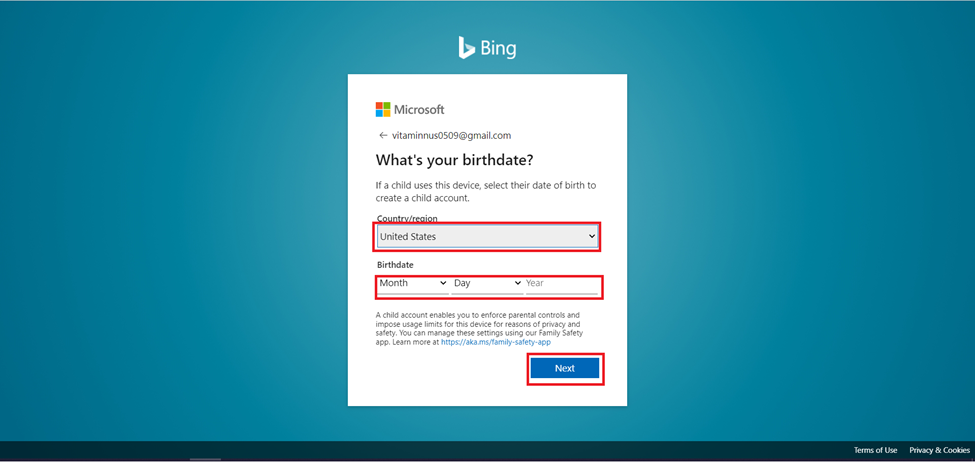
Step 5: an email will be sent to your email, check the email box to get the verify code.
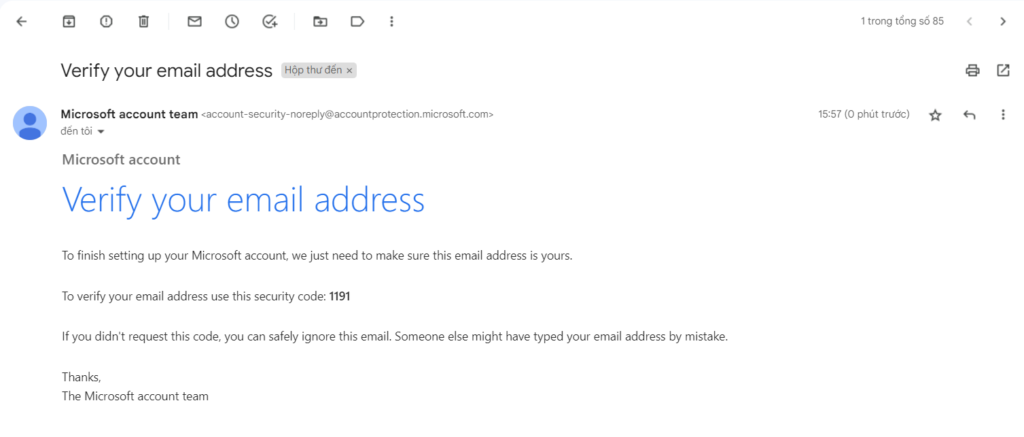
Now turn back to the sign up page. Type the verify code and select Next.
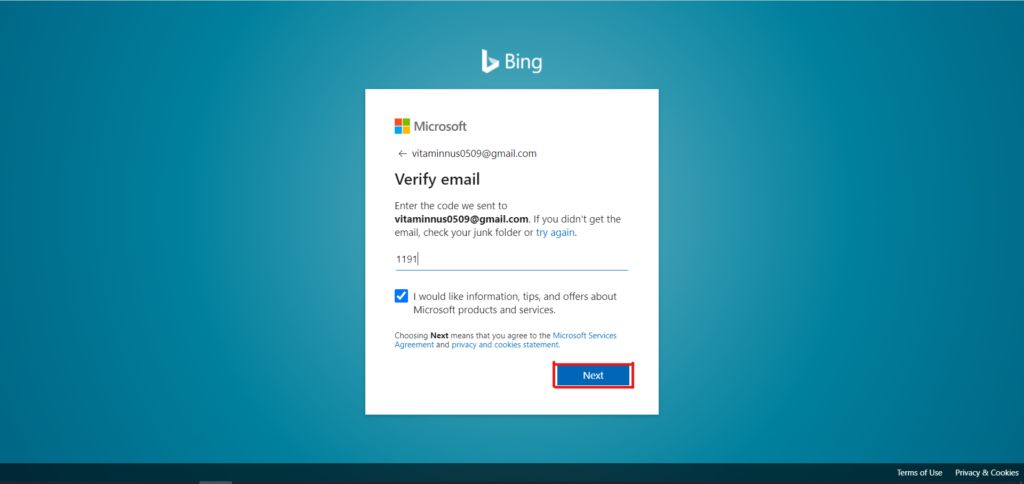
Step 6: Finish the Human verify test, then select Next
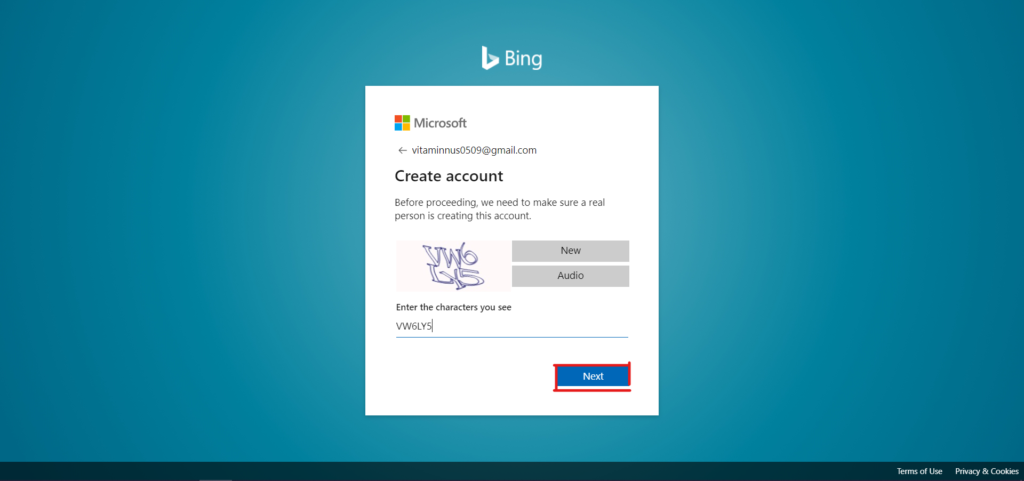
And that’s the final step, you will then go to Bing’s Homepage. Now you can start to use NewBing.